The Microsoft Word Masterclass training course is designed to provide essential knowledge required to write, create and design documents, use spell check, format text, perform mail merges and more. The course introduces delegates to the essentials of working with Word dashboard and create professional looking documents and charts in minutes. The masterclass course enables the delegates to enhance their MS Word skills and make the most of this industry standard application. After the completion of the course, the delegates will be able to use advanced graphic features, set up templates using sections and increase productivity and reduce repetitive tasks using macros and much more.
MS Word is most popular word processing program that allows the users to create, edit and format documents, add design elements and employ a variety of techniques to improve the accuracy and appearance of document content. Our highly experienced Microsoft Certified trainers familiarise the delegates with the newest features of Word, document templates, document creation, editing and saving, graphics, charts and WordArt, formatting text and paragraphs, working with tables, columns and other formatting features and advanced features including document versioning, mail merge and proofing tools.
Find out what's included in the training programme.

An Introduction to Microsoft Word document
The New Ribbon Interface
Advanced Ribbons
Creating and Formatting Text and Paragraphs
Print and Convert Documents
Managing your Documents
Using Formatting Tools
Design Page Layouts
Using Time Saving Tools
Securing a Document
Tips and Tricks
Select Your Location
| Northampton | from £2995 | |
| Leeds | from £2995 | |
| Sheffield | from £2995 | |
| Manchester | from £2995 | |
| Chorley | from £2995 | |
| Preston | from £2995 | |
| London | from £2995 | |
| Crewe | from £2995 | |
| Newcastle | from £2995 |
What are the prerequisites for attending the course?
The Microsoft Word Masterclass course has no pre-requirements. However, some knowledge of basic concepts of Microsoft Word would be beneficial.
Who should attend the course?
Individuals who want to gain knowledge of Microsoft Word features for creating, editing, formatting and printing documents can attend the Word training course.
What will you learn during Microsoft Word Masterclass?
What time shall I arrive at the venue?
Please arrive the venue at 8:45 am as our training sessions are from 9:00 am to 5:00 pm.
How can I get more information about Microsoft Word Masterclass?
Please send us an e-mail on info@datrixtraining.com or contact us on 0800 781 0626 for more information.