MS Excel is a widely used spreadsheet application that allows the users to organise and manipulate data effectively. The Microsoft Excel Masterclass course provides essential knowledge and skills necessary to create, format and print workbooks and worksheets in a fraction of the time.The one day course enables the delegates to create a basic worksheet, use formulas and functions, audit and analyse worksheet data, create and manage macros, set up printing options and manage worksheets and workbooks. The Masterclass course teaches delegates how to combine the tools, features and functions of Excel together and manipulate huge amounts of data, automate tasks and present complex information.
In today’s highly competitive world, everyone needs to have knowledge of how to use Excel as it is considered as one of the foremost skill. The Microsoft Excel Masterclass course is designed to help delegates to create and manage spreadsheets and share information to make more informed decisions using this powerful tool. The course helps the delegates to enhance their use of Excel for work-related and personal tasks. Boost your productivity and skills for work by learning the ins and outs of Excel.
Find out what's included in the training programme.

Create a Workbook in Microsoft Excel
Work with the Backstage View (The File Menu)
Enter Data in Microsoft Excel Worksheets
Work with Rows and Columns
Format Microsoft Excel Worksheets
Create Pivot Tables
Create Macros
Advanced Lookup and Reference Functions
Array Functions
Select Your Location
| Northampton | from £2995 | |
| Leeds | from £2995 | |
| Chorley | from £2995 | |
| London | from £2995 | |
| Manchester | from £2995 | |
| Crewe | from £2995 | |
| Preston | from £2995 | |
| Liverpool | from £2995 | |
| Newcastle | from £2995 |
What will you learn during Microsoft Excel Masterclass Training course?
What are the prerequisites for attending the Microsoft Excel Masterclass course?
The Microsoft Excel Masterclass course has no official prerequisites. Hence, anyone can attend the course. However, the experience of using the Windows Operating System and computers would be beneficial.
Who should attend the MS Excel training course?
The Microsoft Excel Masterclass course is intended for individuals who want to gain knowledge to create, edit and print Microsoft Excel worksheets.
What time shall I arrive at the venue?
Please arrive the venue at 8:45 am as our training sessions are from 9:00 am to 5:00 pm.
How can I get more information about Microsoft Excel Masterclass?
Please send us an e-mail on info@datrixtraining.com or contact us on 0800 781 0626 for more information.